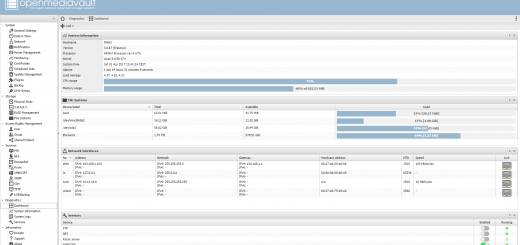RetroPie and Kodi – Disable auto usbmount and choose mount location
I recently installed Kodi next to my RetroPie installation. While all was going well, I disliked that my external drives would be mounted automatically, hence I was not able to specify a permanent Kodi library path to my media. It seemed that when attaching multiple devices the order they got mounted wouldn’t be consistent. I quickly found out RetroPie comes with “usbmount” which auto mounts the USB storage devices.
Disabling the usbmount is as easy as editing the file located at
1 |
/etc/usbmount/usbmount.conf |
There are a few changes you can make here, but the one we are interested in is one of the first ones available. Changing ENABLED to 0 will disable this add-on (at least not auto mount your drives).
1 2 |
# Change to zero to disable usbmount ENABLED=0 |
Now you can edit you /etc/fstab file and mount the drive to a location of your choosing at boot.
1 |
/dev/sda1 <Location of your choosing> ntfs nofail 0 0 |
Kodi is able to find your media files in the same directory every time now!